Default arena is rectangular, but you can draw own shape of the arena.
First, hide the rectangular arena by going to the Display Options (default key shortcut Shift-P) and checking Hide arena boundaries box.

Arena without the boundaries will look like in the picture below, only the rulers with dimensions will be visible. You can hide them too choosing Hide arena ruler in the Display Options.
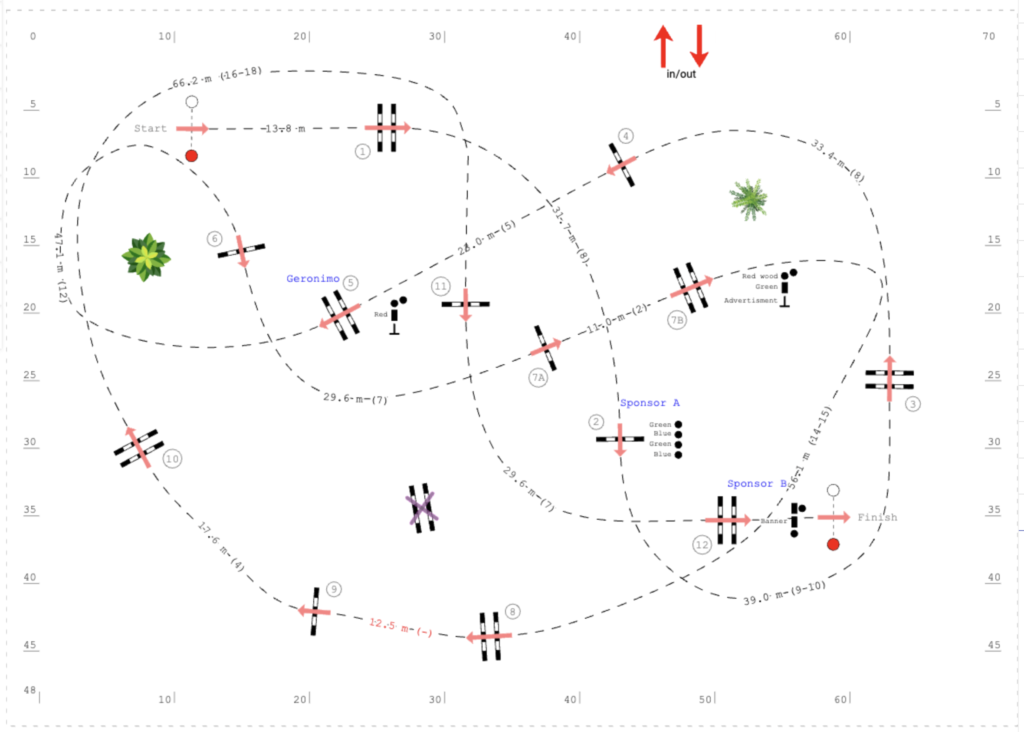
You can also hide the arena boundries later and use the rectangle as a guide when drawing the shape.
Now choose the Curve tool from the toolbox and draw the new shape.
See a detailed guide on how to use the tool: Drawing a shape.
You can use the Curve tool options to turn the lines into curves, change its width, colour and other properties. By double-clicking on the lines you can add more points to the shape.
Finally, make the new shape a part of the arena, so:
- it remains on the arena when you want to clear your design by using an Empty arena command (default keyboard shortcut Shift-Delete)
- you don’t accidentally move it when working with obstacles
The video below demonstrates how various objects like text boxes, curves, images, landscape items or competition table can be designated as Part of the arena and how it affects when Empty arena command is executed.

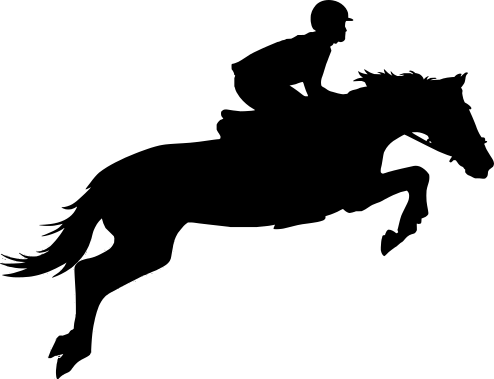
Dodaj komentarz