If you have some designs created outside of parkour.design, whether in other applications, in PDF or on paper, you can bring them over to parkour.design and continue work there.
If your design is done in Visio/PPD, there is a limited automatic import function available, that will try to position the obstacles and other objects on the arena.
Additionally, our application provides methods for a convenient manual copy of project images into parkour.design.
Both methods are described below and can be used together.
Limited import from Visio/PPD
The original design has to be written in VSDX format – design files should have .vsdx extension. Older projects written in .vsd files can’t be imported.
Multiple pages in the original file will be imported as separate designs into parkour.design.
Please note that the VSDX file is a graphics format while parkour.design is not a strictly graphical program and understands the meaning of the various jumping course elements.
Importing will try to do the best job figuring out how to map the various graphical objects into obstacles, landscape elements and how to determine the track across this objects.
This is a non-trivial task and is done heuristically – the result may be close to the original design but not identical. It will always require manual adaptation of the design in the application. Importing process may also fail. Please follow the other guide section below to manually adapt the imported design or when the import fails.
The video below explains how to import a design from Vision/PPD.
Manual import of design images
Please watch the video below to learn how you can effectively import / copy an existing design into parkour.design.
The process involves the following steps:
- Open and view an image of your design to be copied
If you have a paper design, scan it and open the image. If you use another program, make a screenshot of it. - Make a screenshot of the arena
Take that part of the image that has only the arena and the distance rulers, leave out everything else outside of the arena. - Create a new project in parkour.design
This will be the base for your import – set the appropriate units, federation, class and regulations. - Adjust the arena size to match the copied design
Mind the arena size in the image you made in point 2 – set your new design to the same size. You can do it already in point 3. - Add the screenshot of the copied design to parkour.design
Open the Images tab in the panel and upload the image you took in point 2. - Drag the arena image to the new arena
Once the image is uploaded, drag it to the center of your arena. You will have an arena inside the arena. - Make the arena image transparent
Change the opacity of the arena image, so you can use it as a stencil below your new course. - Adjust the arena image size and align it with the new arena
Make the arena image and the arena in parkour.design perfectly overlap. Since the image is transparent, it is fairly easy. - Make the arena image part of the new arena and move it to the back plan
Checking the box “Part of arena” for the arena image will turn it into the background. Moving it to the back plan will make sure there is nothing behind it. - Place the obstacles and align them
Using the arena image as a stencil, replicate it with parkour.design objects. - Connect the obstacles and shape the course
Using the arena image as a stencil, replicate the course - Get rid of the arena image
Enjoy your new design – it should be identical to the one you had on the image.

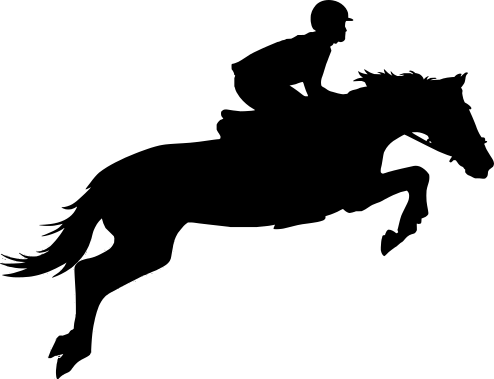
Dodaj komentarz