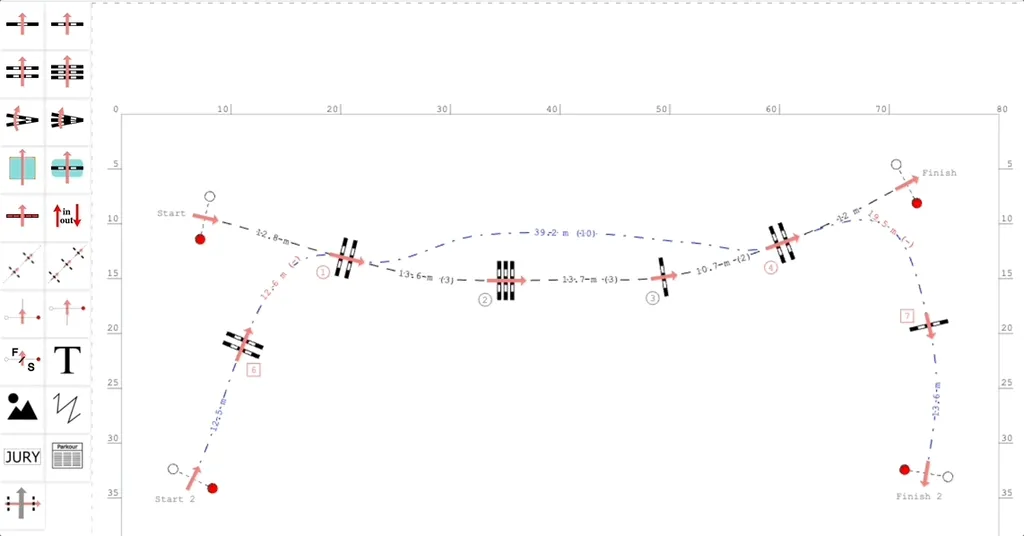How to build a jump-off
In order to add a jump-off to a course consisting of a primary round, you need to follow the steps described below. In a similar way you can add a second jump-off or a jump-off to a course with two phases.
Place a second (or third for the second jump-off) Start on the arena, where the jump-off course will begin
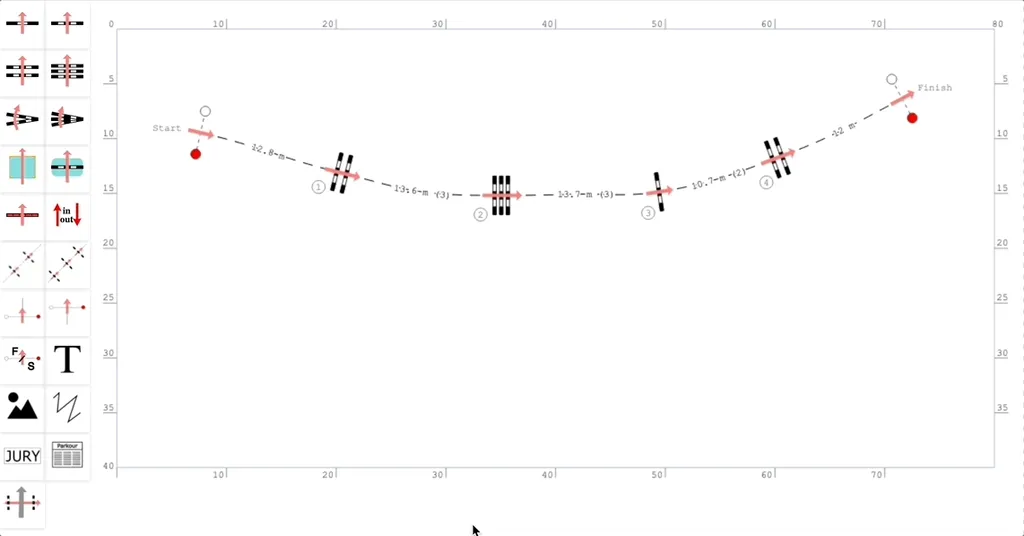
Place a second (or third for the second jump-off) Finish on the arena, where the jump-off course will finish
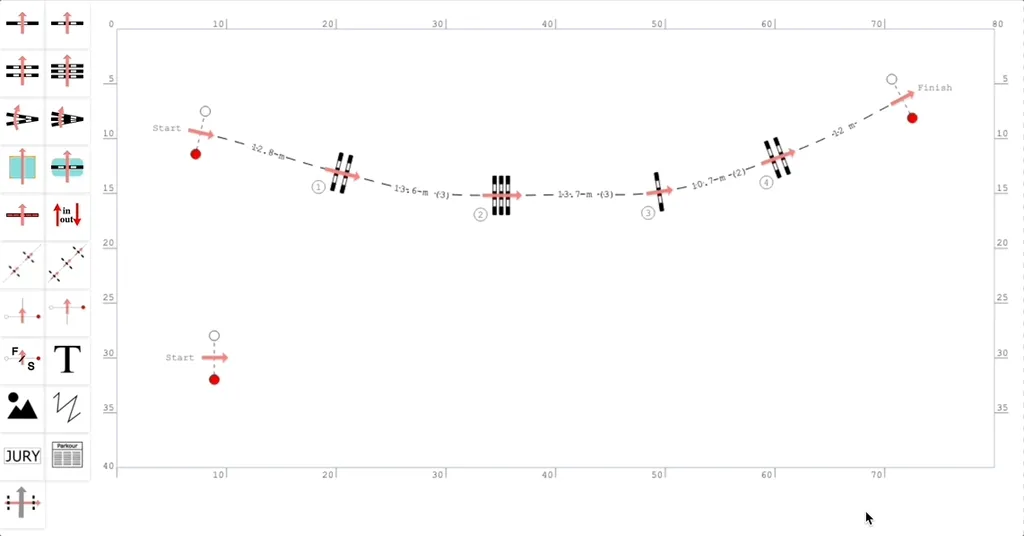
Place any new obstacles on the arena, which will be part of the jump-off
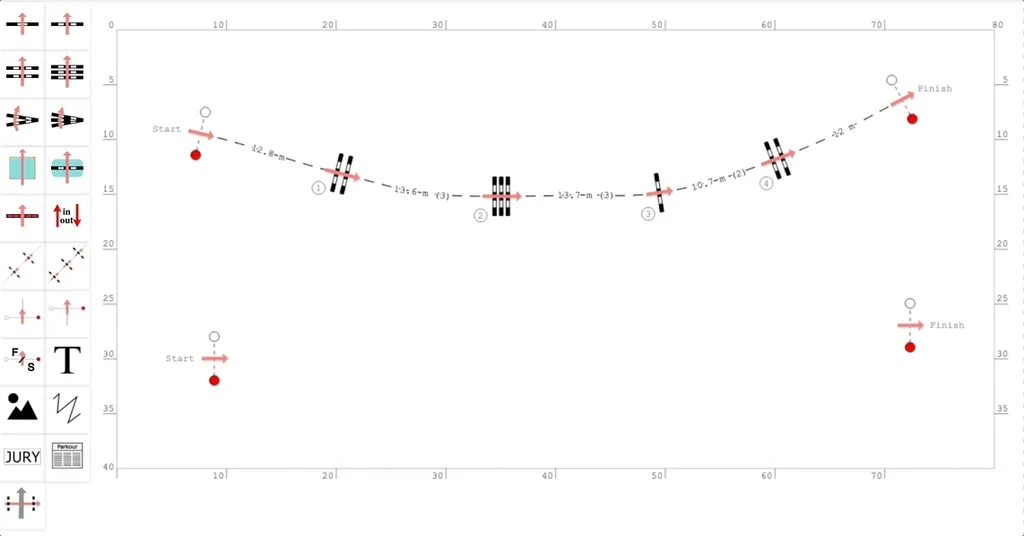
Connect the new Start, through the obstacles, to the new Finish
When connecting the obstacles, you can use the newly placed obstacles, as well as the obstacles that are already part of the previous rounds. The obstacles will be automatically assigned with numbers and their labels will be placed in the right spots.
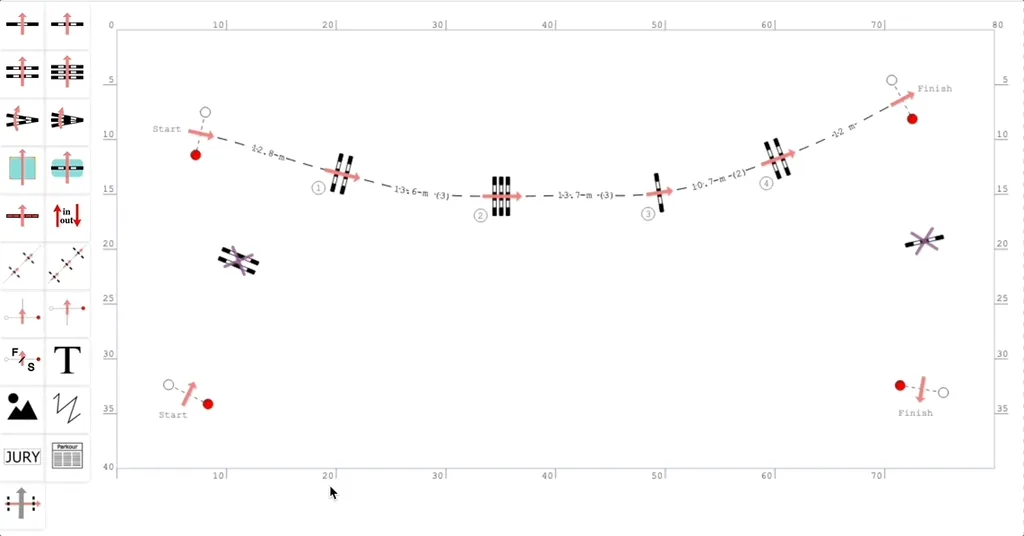
It the example above:
- The first round is: 1, 2, 3, 4
- The jump-off is: 6, 1, 4, 7, where obstacles 1 and 4 are shared with the primary round and obstacles 6 and 7 are only in the jump-off
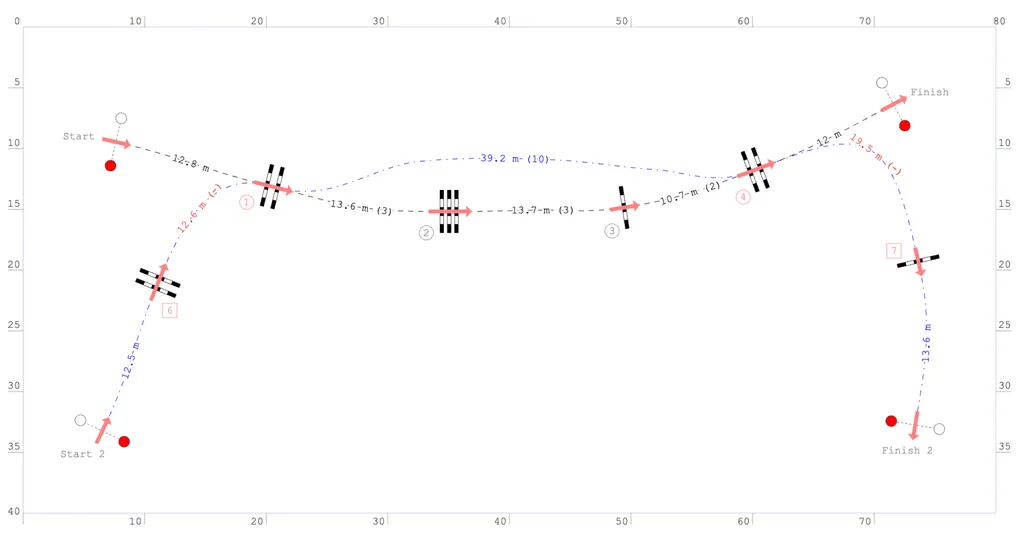
On the distance between obstacles 1 and 4, you don’t need to manually draw and shape the jump-off course again to make it look like the course of the first round.
Select the obstacle 1, which is the first obstacle in the jump-off course and is used in both the primary round and the jump-off. Execute the command Align course after → To the course of first round.
The jump-off course after the selected obstacle will be made identical to the course of the first round.