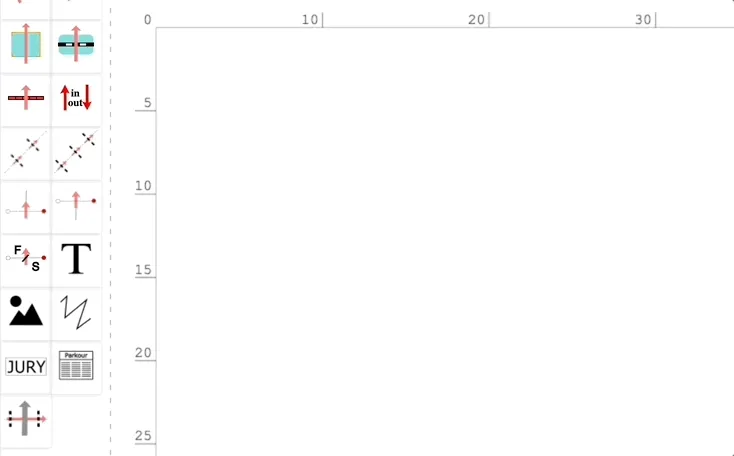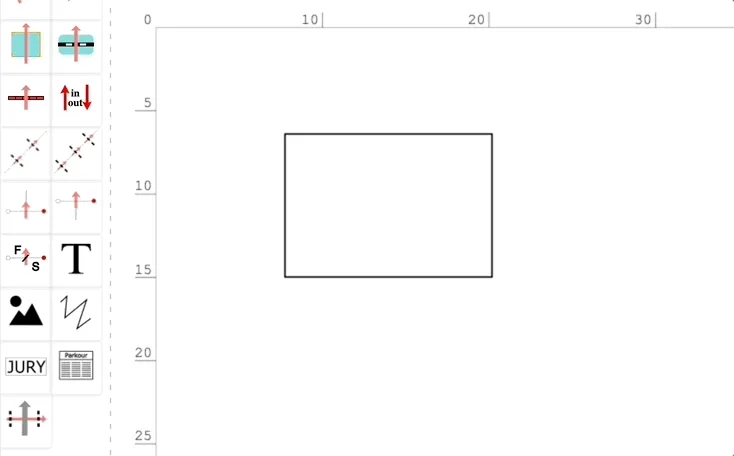Drawing a shape
Drawing lines
To draw a custom shape, drag and drop the drawing icon from the tool bar to the arena. As you drop it on the arena, the first point of the curve is placed and a line extends from it to let you place the second and following points. Finish the drawing with a double-click.
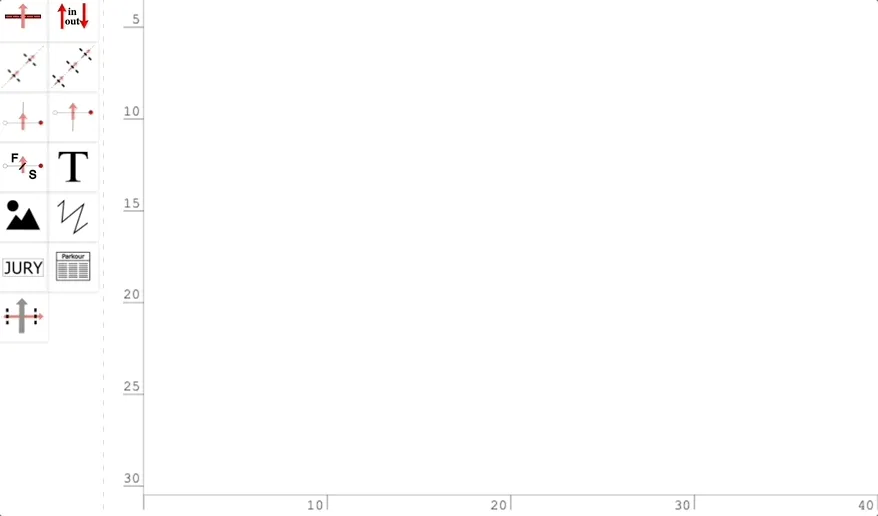
Drawing a closed figure
If you double-click and finish the drawing at the point where you started it, the figure will be closed.
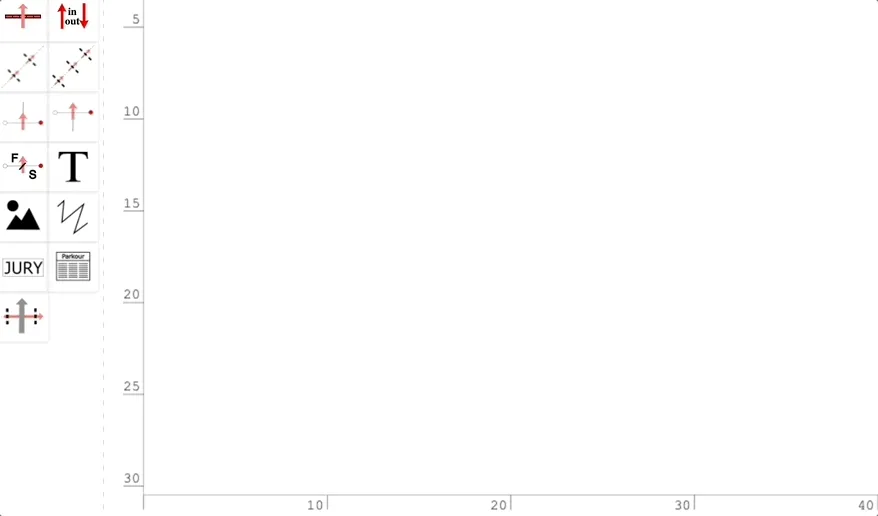
Moving, rotating and scaling the shape
You can move, rotate and scale the drawing the same way as other objects.
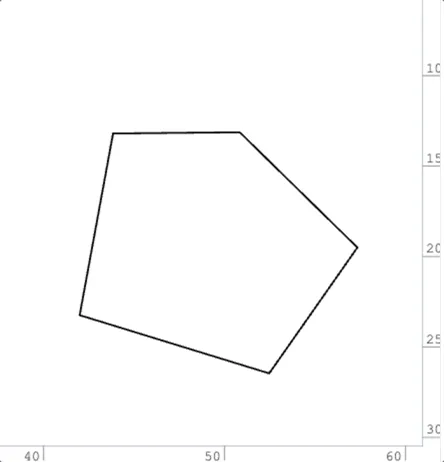
Changing drawing properties
When you select a drawing, you can change the following properties in the Object panel:
- opacity
- fill colour
- stroke colour
- stroke width
- stroke pattern
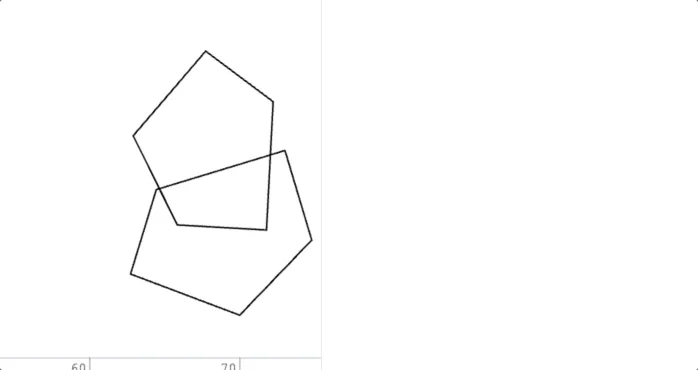
Modifying shape of the drawing
You can change the shape of your drawing by dragging the vertices. If you need to add more vertices, double click on a line. If you need to remove a vertex, select it and press Delete or choose it from the context or Object menu.
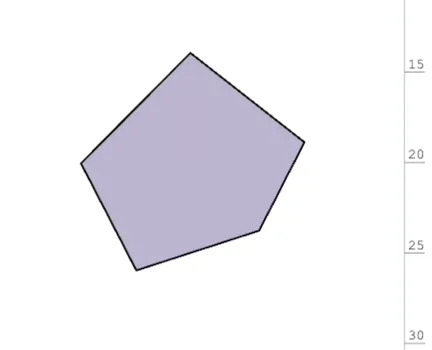
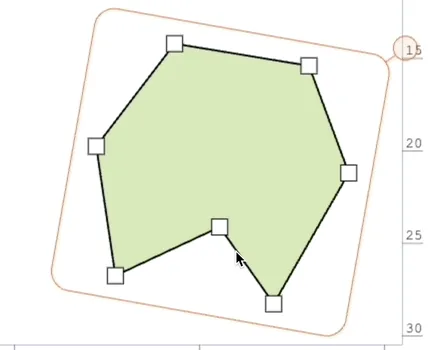
Smoothing the drawing
You can smooth a section of the drawing or the whole drawing using Smooth commands from the Object panel, context menu or Object menu.
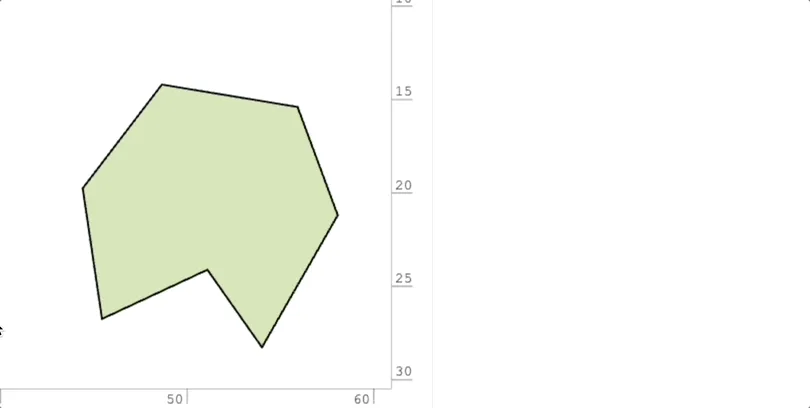
Drawing perfect horizontal or vertical lines
In order to draw straight vertical or horizontal lines, press Alt or Option key while drawing or modifying the lines.
This will cause the point that you move to snap to the nearest horizontal or vertical position of another vertex of the curve, if it is very close. Using this method, it is very easy to draw perfect rectangles.