Dropping the obstacles onto the course
Drag and drop an obstacle onto existing course section. It will be attached to the course and properly aligned.
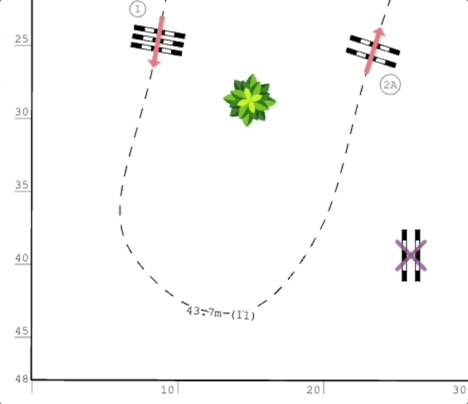
Dropping the course onto an obstacle
It is also possible to drag the course by one of its green control points and drop into onto an obstacle. The obstacle will be attached to the course. The obstacle angle will not change and the course will be aligned to match the obstacle location and direction.
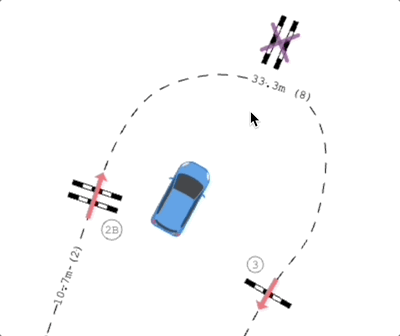
Including obstacles using keyboard’s connect mode
Select the obstacle that is already on the course and should be preceding the new obstacle. Press keyboard’s connect mode shortcut – default C. The existing course will change colour. While keeping the key pressed, click on the new obstacle. The obstacle will be attached to the course.
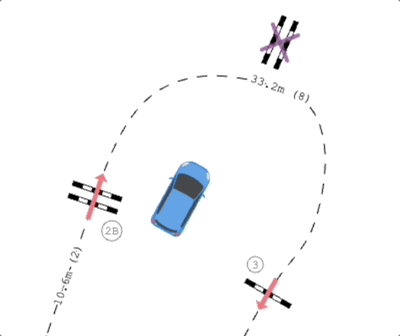
Splitting and reconnecting the course
Split the course after the obstacle that should be preceding the new obstacle. Reconnect the obstacles using one of the methods from the top of this guide, including the new obstacle.
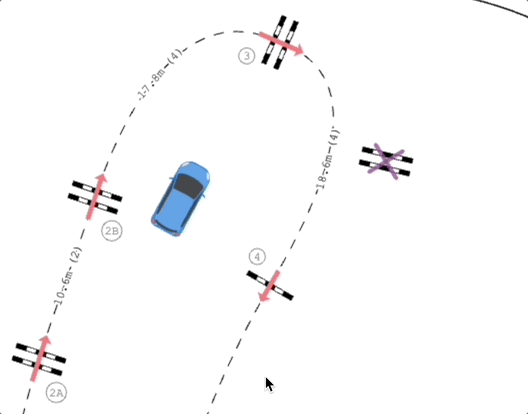

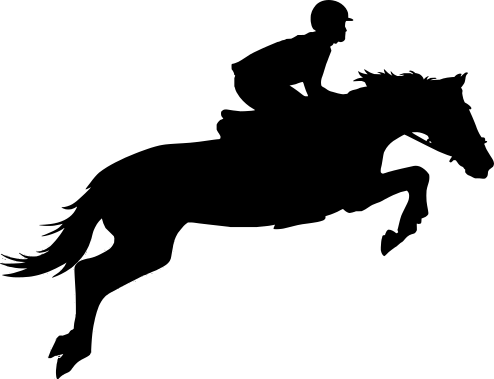
Leave a Reply