Most of the commands and menu options have a keyboard shortcut associated, so they can be very quickly accessed. Operating the application with the keyboard is the most effective way of using it, however it needs some time to train.
When you open any menu in the application, the actual keyboard shortcuts are presented on the right side of the commands.
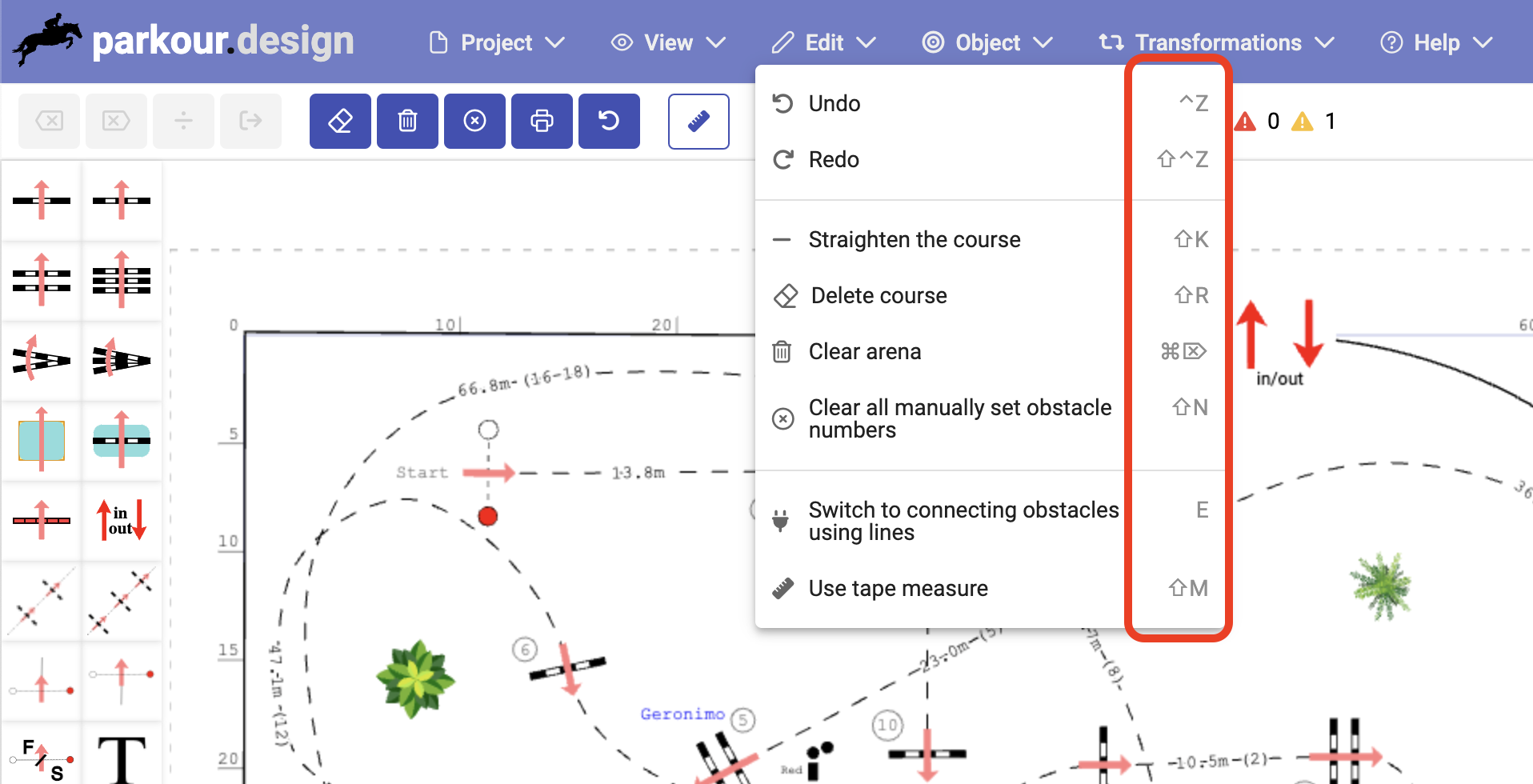
Most of the keyboard shortcuts can be customised. Open the customiser from the Help menu or by pressing the default shortcut “F2“.
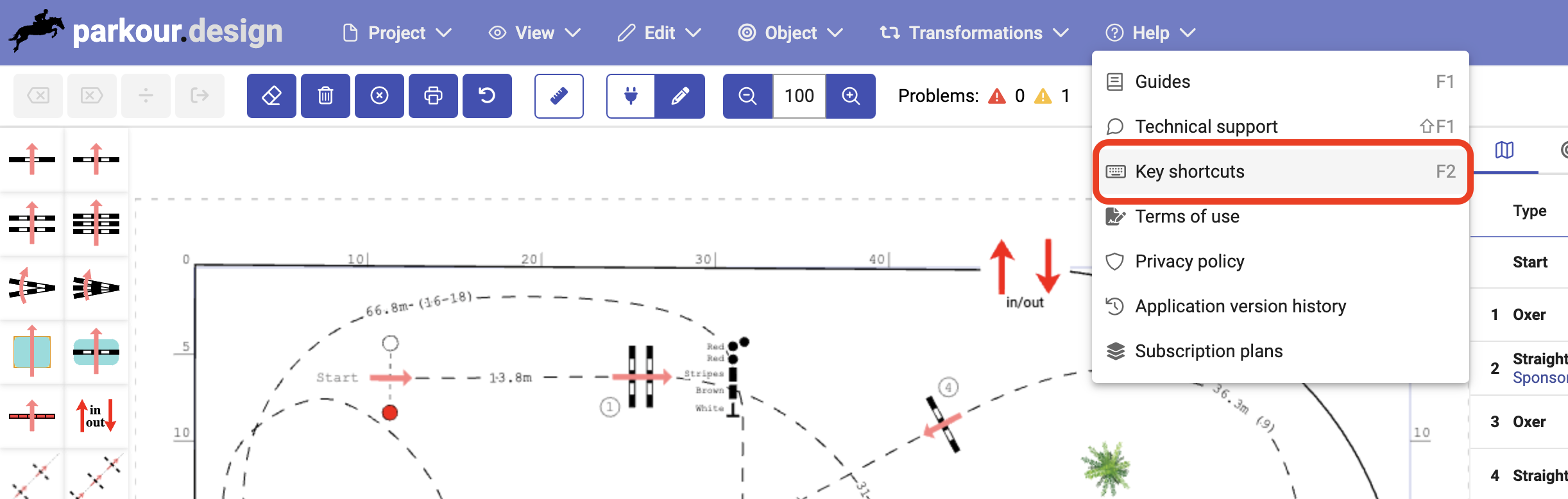
The changed shortcuts will be saved in your local user profile, so they are specific to the device you use. If you change the computer, you can define a different set of shortcuts.
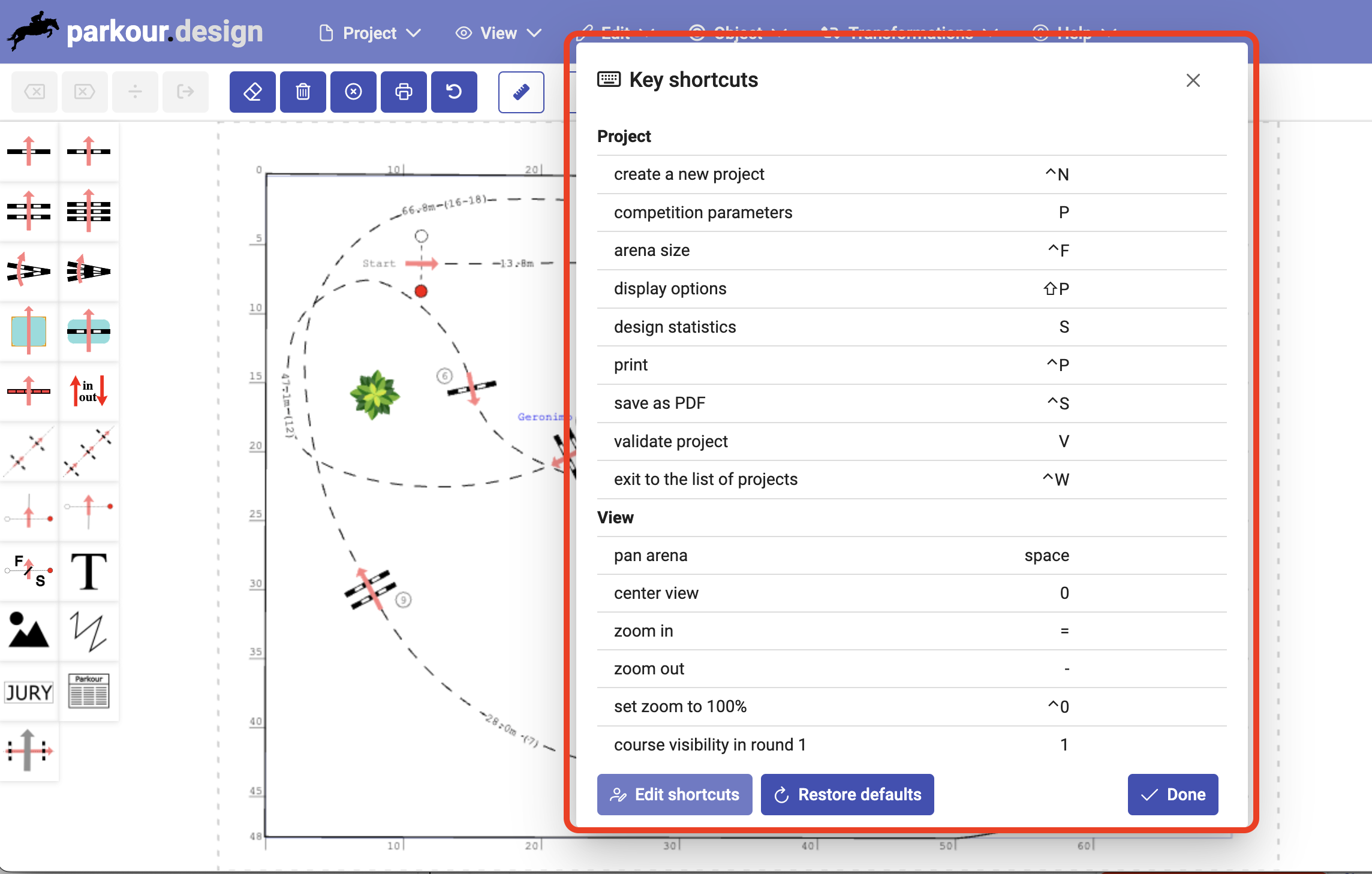
To set your own shortcuts, press Edit shortcuts button, enter the Edit box for the shortcut you want to change and press the desired new key. If the key is already assigned to a different command, it will be reassigned to the new selection and the previous command will have no shortcut.
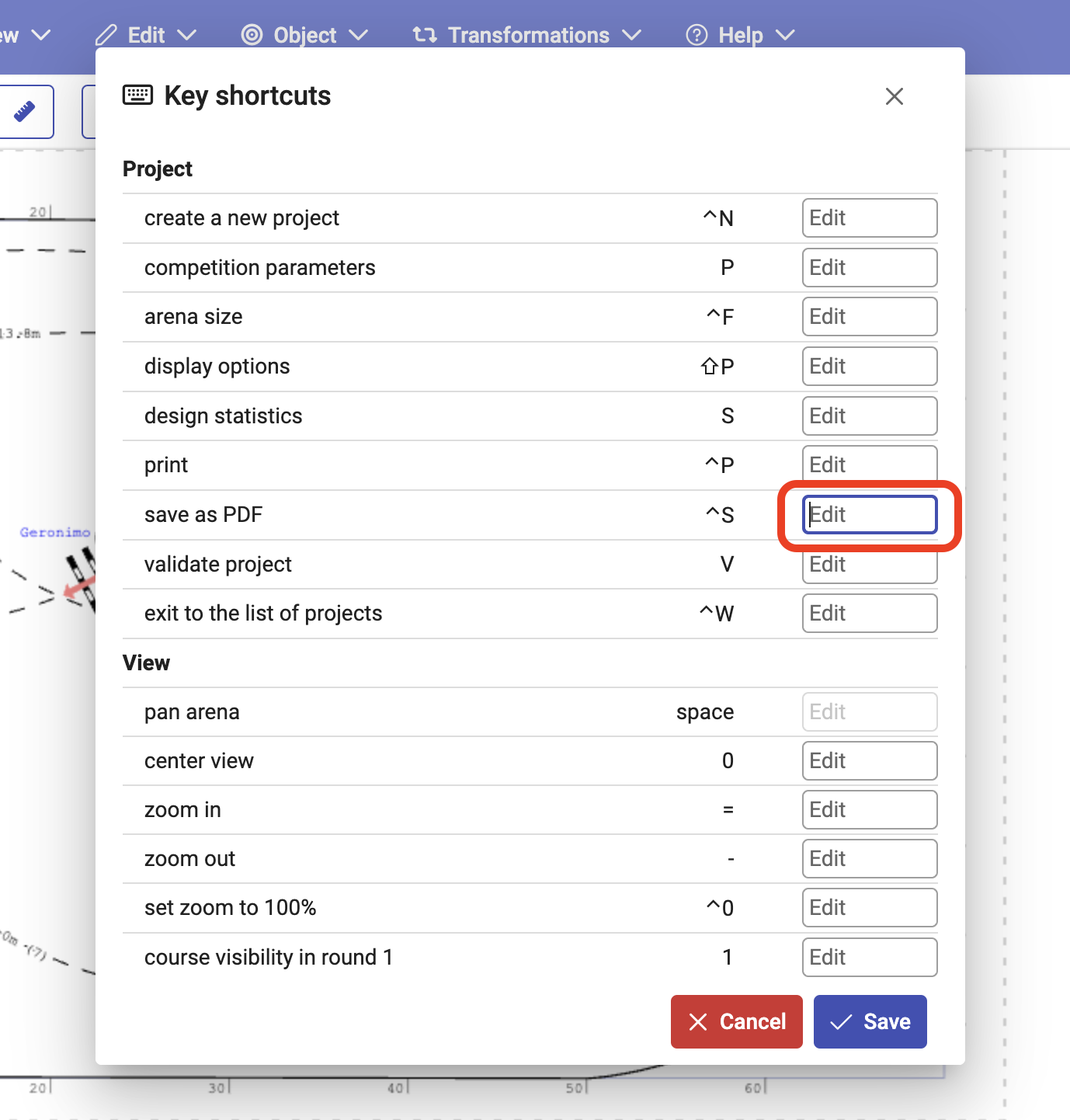

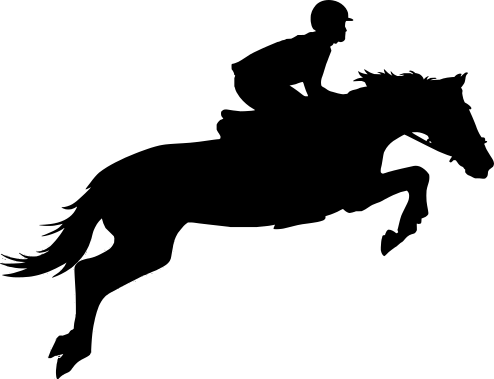
Leave a Reply